Guides - Back-end: Cash register numbers
- Guides
- General
- Customers
- Settings
- General settings
- Login settings
- Texts
- Customer tags
- Statistics
- Insertion codes
- Permanently delete data
- Direct debit (Only applicable for DK customers)
- Hardware shop (Only applicable for DK customers)
- Advanced settings
- General: Multi booking
- General: Forms
- General: E-mail sender
- Front-end: General
- Front-end: Create user
- Front-end: Start booking
- Front-end: Choose date
- Front-end: Choose time of day
- Front-end: Choose time of day - Customer-determined time
- Front-end: Confirm booking
- Front-end: Confirmed booking
- Front-end: Online credit card payment
- Front-end: Forms
- Front-end: Customer group / corporate customer login
- Back-end: General
- Back-end: iCal
- Back-end: Email settings
- Back-end: Marketing
- Back-end: Quick book
- Back-end: Customer
- Back-End: Booking - Specific
- Back-end: Bookings - Show/Extract
- Back-end: Check for missing customer information
- Back-end: Calendar views
- Back-end: Print day / week
- Back-end: Invoice
- Back-end: Cash register numbers
- Back-end: Stock
- Back-end: E-conomic integration
- Back-end: Prepayment
- Back-end: Vouchers
- Display: Display settings
- Holiday / Closed
- Booking: Booking status
- Forms
- Record
- Scanning modules
- SMS
- Marketings triggers
- Mail merge
- Automatic data clean-up
- Substitution codes
- iCal Feature
- Tips
- SMS Add-On
- Cash Register Add-On
- Booking
- Gift Voucher Add-On
- Online Payment Add-On
- Marketing Add-On
- Record Add-On
- Form Add-On
- Documents
- Events
- For developers
- General
Back-end: Cash register numbers
Under 'Cash register numbers' you can change settings that affect which cash register numbers are used. Cash register numbers are the IDs your cash register is assigned every time you open a new cash register. Please note that this requires the purchase of the Cash Register Add-On (See the guide Cash Register Add-On for more information). The settings are changed by ticking (the feature is activated) or unticking (the feature is disabled) the box opposite the setting you want to change. Afterwards, press ‘Update' located at the bottom of the page.
You have the following options:
Remember to press ‘Update' in order to save any changes! |