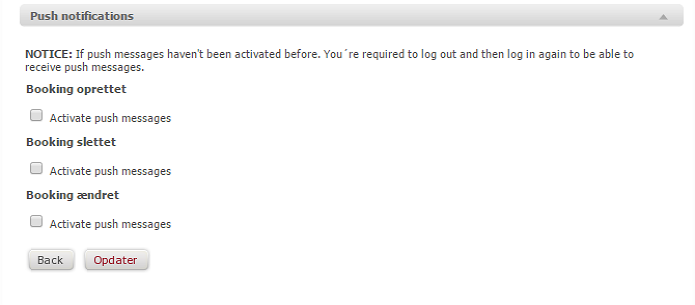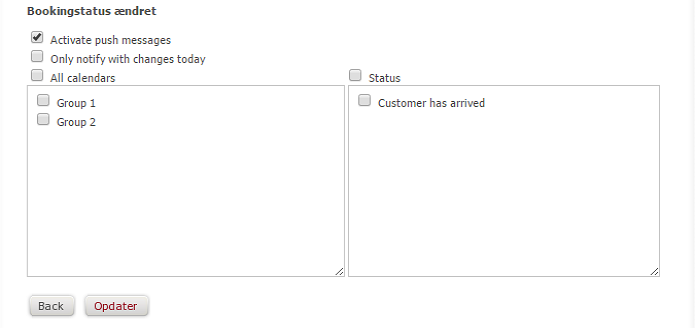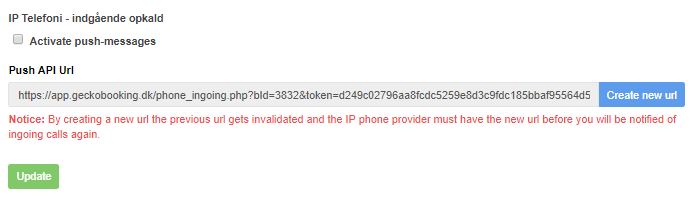Guides - Login settings
- Guides
- General
- Customers
- Settings
- General settings
- Login settings
- Texts
- Customer tags
- Statistics
- Insertion codes
- Permanently delete data
- Direct debit (Only applicable for DK customers)
- Hardware shop (Only applicable for DK customers)
- Advanced settings
- Holiday / Closed
- Booking: Booking status
- Forms
- Record
- Scanning modules
- SMS
- Marketings triggers
- Mail merge
- Automatic data clean-up
- Substitution codes
- iCal Feature
- Tips
- SMS Add-On
- Cash Register Add-On
- Booking
- Gift Voucher Add-On
- Online Payment Add-On
- Marketing Add-On
- Record Add-On
- Form Add-On
- Documents
- Events
- For developers
- General
Login settings
Under loginindstillinger har du mulighed for at ændre en række loginindstillinger for bookingsystemet. Du har bl.a. mulighed for at oprette ekstra logins til bookingsystemet, som kan begrænses i adgangen. Dette kan f.eks. bruges, hvis du ikke ønsker, at alle dine ansatte skal have adgang til alt i bookingsystemet
|
Security settings:
Under the first tab 'Security settings' you can activate 'Two factor login'. This means that you get more security in connection with your login's. When this is activated then it will be activated on all who are able to log in in backend (superadministrator, administrators and calendar login). When you put a tick in the box opposite 'Two factor login' you will automatically be asked to enter the mobile number of the super administrator. The mobile number must be verified before you are able to activate this login type. When you have entered the number press 'Verify no.'. Next, you will see a green button that says 'Send sms with verify code'. When you press this button you will as the name indicates, receive a code that you can verify the mobile number with. The code must be entered under the mobile number and then you can press 'Update'. Later when receive codes for your login, it will be send to this number. Please note that users with no entered phone number, not will be able to log in, unless another user logs in with a phone number - he/she will then make the 2 factor verification in the browser. Please note! This requires the purchase of the SMS add on.
|
Super administrator:
Som udgangspunkt vil der kun være oprettet en administrator af systemet, nemlig super-administratoren, der har adgang til alt i bookingsystemet. Super-administratoren er det login, du modtog af GECKO Booking, da du bestilte bookingsystemet. Du har mulighed for at ændre adgangskoden ved at indtaste en ny adgangskode og gentage denne. Husk at trykke 'Opdater' for at gemme ændringen af adgangskoden. |
Andre administratorer:
Du har her mulighed for at oprette flere administrator-logins med samme eller færre rettigheder. Dette kan være praktisk, hvis du ikke ønsker, at administratoren skal kunne ændre alle indstillinger, men han/hun f.eks. skal kunne booke i alle kalendere. Det er også muligt at oprette et login til en kalender, hvor adgangen i dette login vil være begrænset til pågældende kalender (Se Indstillinger for mere information). Når du har oprettet andre administratorer, kan du se en oversigt over dem under denne fane. Du har her mulighed for at ændre brugernavnet og adgangskoden, se hvorvidt administratorens login er begrænset af et IP-tjek (Se nedenfor for mere information) og du kan slette administratoren ved at markere 'Slet'. Husk at trykke 'Opdater' for at gemme en ændring. Hvis du ønsker at ændre administratorens rettigheder, skal du trykke 'ret' ud for den administrator, som du ønsker at foretage ændringer ved. Læs mere om de enkelte administratorers muligheder her. |
Remember login: Under 'Remember login?' you can decide how many logins your computer or mobile should save. It is possible to save either the agreement no., the username or the password or all three things.
|
Screensaver settings:
Here you have the opportunity to activate a screensaver. This function can be used, if you e.g. leave the computer and do not want anyone else to have access. You can also set up the system to automatically lock the screen after x number of minutes. If you have created different logins e.g. super administrator and employee logins, you can also use this this function to move between these. All you have to do is press 'Lock screen' in the top right corner, enter your code and press 'Unlock'. The profile will now shift, and you will now have the rights to operate the areas you have access to. |
|
Push notifications: Finally, you have the opportunity of activating push notifications. Push notifications are messages that appear on your screen even though the browser window is minimized. Here, you have two applications. The first option is, that you can receive messages whenever you have a new booking and/or when a booking is deleted or changed. If a customer e.g. changes the time of his/her booking, you will receive a message about this.
Your second option is that you can receive a message when the booking status is changed. You can change a booking status e.g. when a customer arrives at his/her appointment.You can then write that the customer has arrived, and this message will appear on the screen in the other room with the employee who should treat this customer.You are to activate the 'Booking status' yourself under 'Advanced settings' and then it will appear under 'Push notifications'. Under 'Booking status' you can furthermore decide which employees/calendars that should receice which messages. In this way you can target the messages, in the sense that a certain employee only get messages when his/her customer has arrived.
The third option is that you can receive a message when you have an incoming call via IP telephony. Consequently, you must use IP telephony to make use of this feature. An url is required to use this, so you should press the button 'Create new url' to make IP telephony work.
Read about how to activate these notifications . |
 |
Bemærk venligst! Hvis du ikke før har haft push-notifikationer aktiveret, skal du efter aktiveringen logge ud og ind, før du vil kunne modtage disse beskeder. |
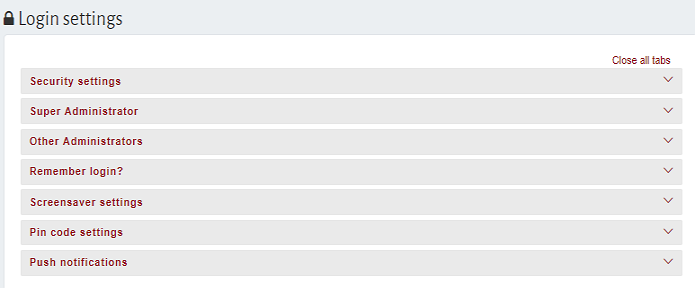

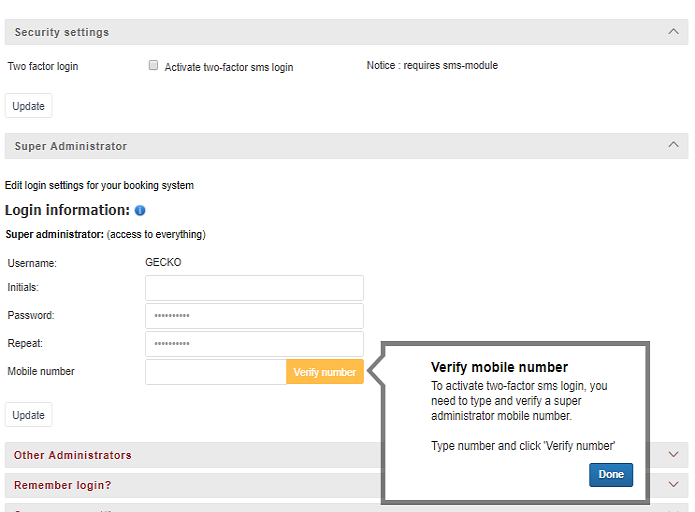
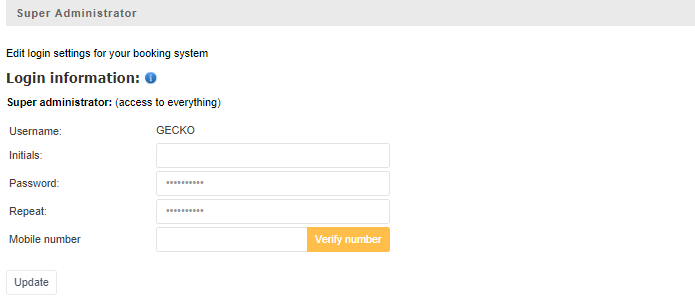
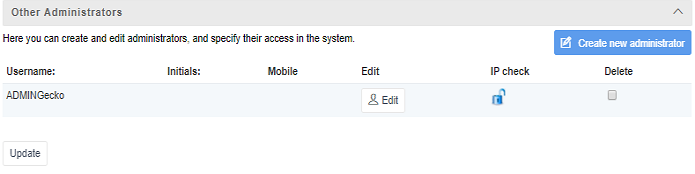
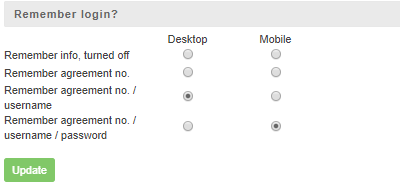 You decide how many of your logins that should be remebered, by marking one or more of the boxes.
You decide how many of your logins that should be remebered, by marking one or more of the boxes.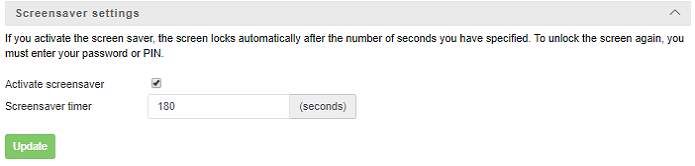
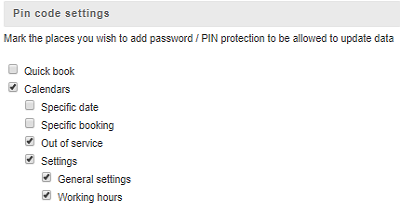 Pin code settings:
Pin code settings: