Guides - Contact customer
- Guides
- General
- SMS Add-On
- Cash Register Add-On
- Booking
- Gift Voucher Add-On
- Online Payment Add-On
- Marketing Add-On
- Record Add-On
- Form Add-On
- Documents
- Events
- For developers
Contact customer
You can manually send an e-mail or SMS to a specific customer, an entire class or waiting list. This could be used if an employee fell ill, or if you want to alert a class to bring something for the appointment (see Class and Course Booking for more information about this type of booking).
At the top of this page, you can choose whether to send an e-mail or a SMS to the customer.
Press ‘Retrieve' and the text and subject of the standard e-mail is inserted. Tick the desired recipient(s) and press 'Send message'. The e-mail has now been sent!
|


 Send SMS
Send SMS