Guides - Create day agenda
Create day agenda
To create a day agenda, go to Settings > Event > Day agendas. Click the blue button 'Create day agenda' to set up your desired program.
Enter the title of your program (you can choose between four languages) and click 'Create day agenda'.
The day agenda is now created and appears in the overview. You can now start adding and editing the content of the agenda. |
Click on 'Edit' for the day agenda you want to add content to.
General settings: Here you can edit the name of your day agenda and add translations in multiple languages if needed.
Then click the blue 'Create session' button to add the first session to your agenda. You can choose to create your session as a standalone session or as a session with different tracks.
For each session or session with tracks, you can enable signup under 'General settings', and you can also limit the number of available spots for that specific session.
|
Under the 'Image and text' tab, you have the following options:
Remember to click 'Update' after uploading your image and entering your descriptions.
Once your session or session with tracks has been created, it will appear in the content overview of your day agenda. If a session has been created as a track, this will be clearly indicated in the list.
Other settings: Here, you can configure how registrations are calculated depending on how you use your day agenda.
To use the day agenda for an event, go to the specific event and activate the feature under the event's "General settings." Remember to create a registration field of the type "insert day agenda" under the event's registration fields. Read more about setting it up Signup fields. |