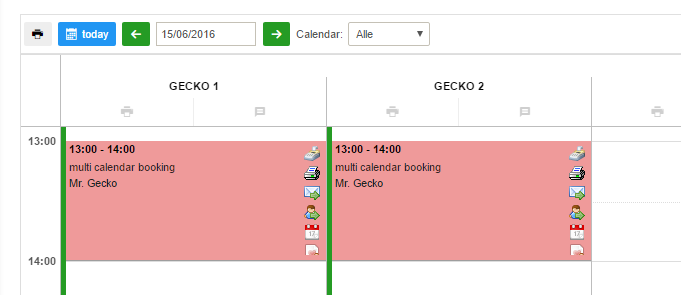Guides - Booking in multi calendar booking
Booking in multi calendar booking
View of multi calendar bookings in the calendar: When a multi calendar booking has been made, the booking is showed in the calendar opposite the time and employee that has been booked. One of the calendars is the primary one and can be choosen by you or your customers, and the other is randomly selected. In the multi calendar booking it is now possible to choose 'Go to specific booking'. Here, you can see more information about the multi calendar booking, make changes or delete a booking, if necessary.
Change multi calendar booking: You can move a multi calendar booking in the calendar by moving the booking around, like regular services. Please remember, that if you move a multi calendar booking, you yourself need to move both bookings - one at a time. It is also possible to choose 'Go to specific booking' (Calendar icon) and choose 'Edit booking'. Here, you can change either the service, calendar, time or date. If you change a multi calendar booking via 'Specific booking', then you change both bookings. |
 |
Bemærk! Hvis du rykker/ændrer en parbooking i kalenderen, så skal du selv rykke/ændre begge bookinger - én booking ad gangen. Det er ikke muligt at rykke parbookinger, hvortil der er tilknyttet ressourcer. |
Delete multi calendar booking: It is also possible to delete a multi calendar booking by choosing 'Delete booking' at the bottom of the page in 'Specific booking'. Then you select if the booking must be deleted with or without confirmation Payment of multi calendar booking: The payment of a multi calendar booking is done by choosing 'To cash register'. Here you have the choice to merge the two receipts from the multi calendar booking or pay them seperately. When paying with a multipass voucher, the multi calendar booking draws two or more passes, depending on the number of treatments. |
 |
Please note! If you delete a multi calendar booking, both bookings will be deleted. |